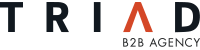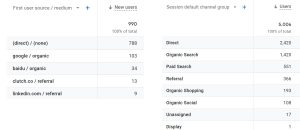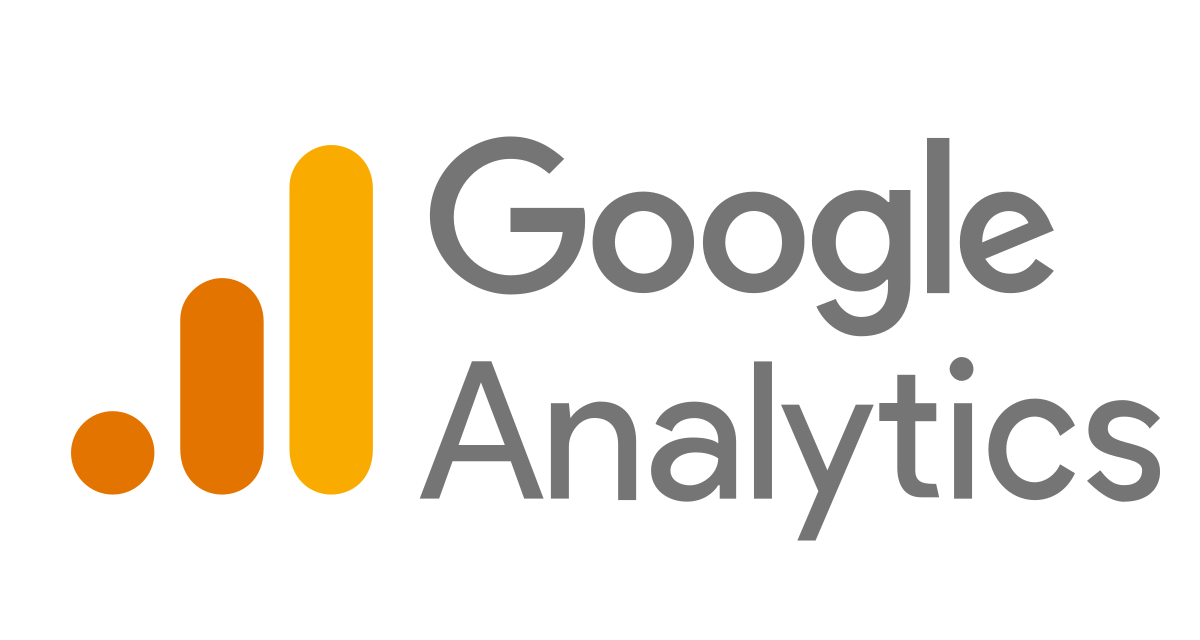
Google Analytics Traffic Channels Explained (UA and GA4)
Google Analytics provides a host of information about how users access your website and what actions they take once on it. If you want to analyze where your visitors are coming from, a good place to start is examining traffic channels.
At the outset, it’s important to understand the difference between channels, sources, and mediums.
Channels are the broad categories describing the type of traffic. They are simple buckets like “paid” or “direct.” Sources dig deeper into the specifics of those channels and will include the name of the website that led a visitor to your website. Medium further explains how people arrived at your site.
For example, if you’re running a Google ad campaign, and someone clicks on your ad, the channel will be “paid,” the source will be “Google,” and the medium will be “cpc” (cost-per-click). If someone finds your website by doing a search on Bing and clicking on an organic listing, the channel will be “organic,” the source will be “Bing,” and the medium will also be “organic.”
Source and medium are often shown together, formatted as “source / medium.” In the example above, they would be listed as “Google / cpc” and “Bing / organic.”
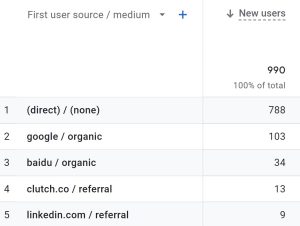
Example of traffic sources and mediums in Google Analytics
Since there are an almost unlimited number of websites or platforms that could drive traffic to a website, every Google Analytics account will show a drastically different list of sources. A home service company may have Yelp and Angi as major sources, whereas a manufacturing company may show online trade publications or Thomasnet. What remains consistent for everyone is the channels – the broad categories into which every source falls.
It should be noted that the channel groupings are slightly different between Universal Analytics (UA) and GA4 (the newest version of the platform). Many people are concurrently using the two platforms before the update is forced on July 2023, so we will include information on both.
1. Direct Traffic
Direct traffic is from users who come straight to your website, whether by typing the full URL into the search bar, having the search bar auto-fill the website, or clicking on a saved bookmark in their browser. There is no middleman such as a search engine or social media site.
It should be noted that the direct traffic count may be inflated. If Google cannot determine the actual traffic source for a click, sometimes it will be misrepresented as direct.
2. Organic Traffic
Organic traffic is brought in from search engines, like Google, Bing, or Firefox. When a user types in a phrase or question and clicks on your link in the search engine results page, that click is labeled as organic.
In GA4, this is called organic search, and there is an additional organic shopping channel to break out clicks that come from the shopping tab in Google’s search results.
3. Referral Traffic
When someone clicks on a link to your website from a third-party website, that is considered referral traffic. This can include traffic from Yelp, an online news site, or any other website that includes a link to yours. (Note that this does not include clicks from social media.)
4. Social Traffic
Social traffic can come from Facebook, Instagram, Twitter, LinkedIn, Pinterest, Reddit, YouTube, or any other social media site.
In GA4, the social traffic is broken into “paid social” and “organic social.” This separates people who visit a website from a paid social media ad versus a regular social media post.
5. Paid Search Traffic
Clicks that come from search engine ads show up as paid traffic. These ads can be displayed on Google, Bing, Yahoo, etc. Ads run on social media platforms will not show up in this paid category.
6. Display Traffic
Clicks that come from Google Display ads are labeled as display traffic.
7. Email Traffic
Traffic that is noted to have come from a link in an email can show up as email traffic. However, not all email traffic will be sorted into this category. If you are hoping to obtain insights from an upcoming email campaign, it is best to create specific UTM tracking codes. (More on that below.)
8. Other Traffic
You may see a channel that is simply named other. This is a catchall for traffic for which Google is unsure of the source. In GA4, this is called “unassigned.”
Better Categorization of Data
While Google does its best to categorize your website’s traffic by channel, it is not an exact science. In fact, there is a lot of room for error. Sometimes traffic from Facebook will show up as referral rather than social. Traffic from LinkedIn can show up as either social, referral, or other.
Since the way in which Google Analytics categorizes traffic isn’t consistent (or always correct), the best way to collect accurate data is by using UTM tracking codes. You can create your own campaign source, medium, and name, and append this info to the link people will click.
For example, if you are placing an ad in a trade publication’s email newsletter, you could build a tracked link in a campaign URL builder that may look something like this:
https://example.com?utm_source=newsletter&utm_medium=email&utm_campaign=tradepub_feb2023
When this is done, all the click data will be housed under “campaigns” in Google Analytics, and sorted by source, medium, and name. For example, if all links in email are given a designated medium of “email” (using a UTM link builder), they will show up as “email” traffic in campaigns. You can then look at all email data, or just data for one specific email.
The data in Google Analytics provides invaluable insights that allow you to course correct throughout your marketing efforts. If you’d like to talk about how to best use it in conjunction with your campaigns, feel free to contact us.